Material Palettes
In the Template Editor, every model has assigned a material palette.
When you export a .glb model, these will be included as part of the model, making it very easy to edit them in tools like Blender or Substance Painter.
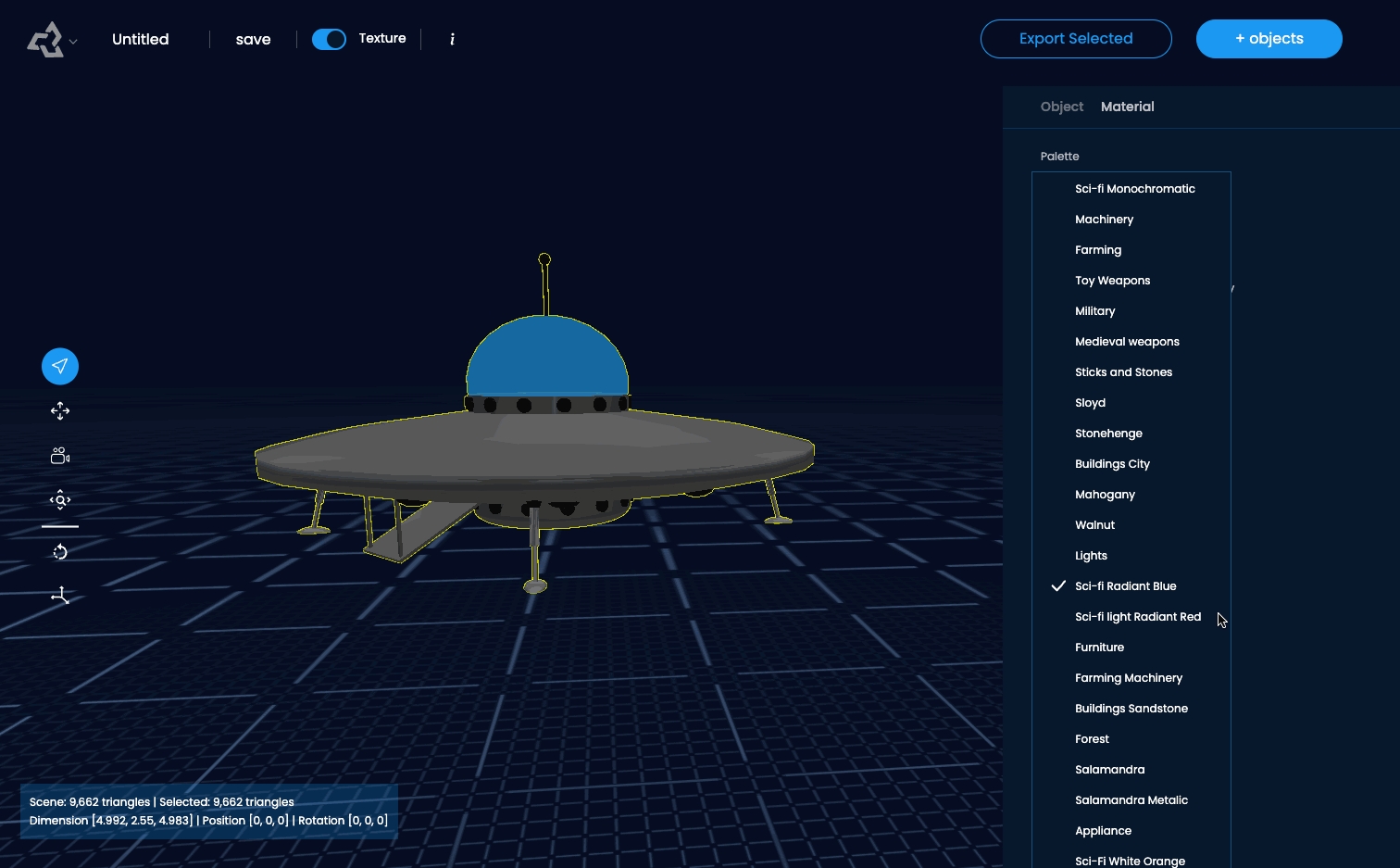
What is a Material Palette?
To make it easy to switch between color and material settings, we have created a set of material palettes for you to choose from. They are named after their intented use, but many work great on multiple types of objects!
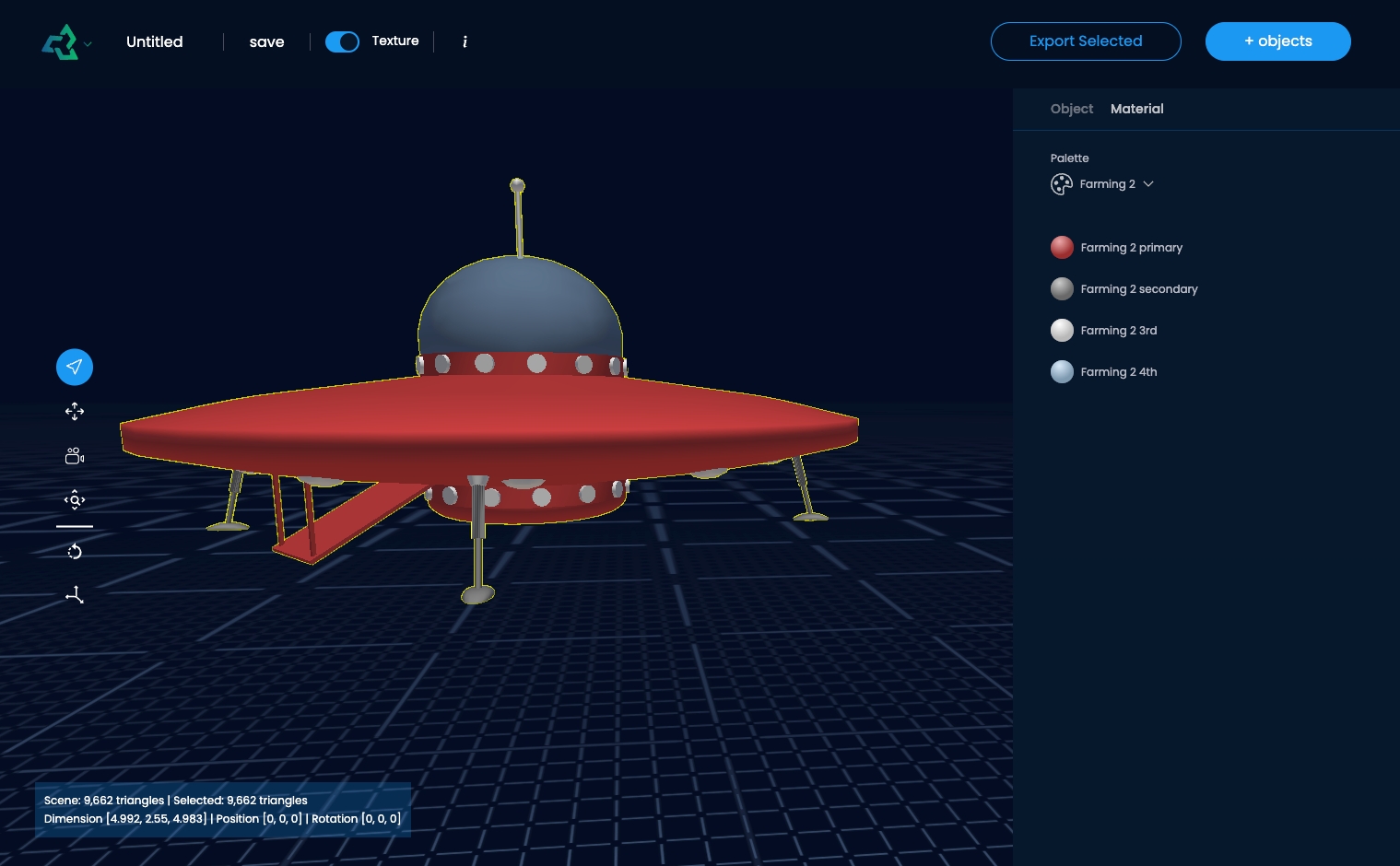
Material Slots
Each palette has four defined materials slots.
They come with a color setting and basic PBR settings:
Metalness
Specular
Roughness
Emission
Transparancy
How are slots assigned?
Today, the material slots are predefined by the Sloyd team.
Most objects
Typically, what you'll see is:
The biggest part of the object
Second biggest part of the object
Details
Glass or smaller details
Buildings
On buildings, the slots are consistantly laid out like this:
Walls
Roofs
Window frames and details
Glass
AI Editing
If you go to the Material Tab, you can use AI prompting to get your desired materials!

Last updated